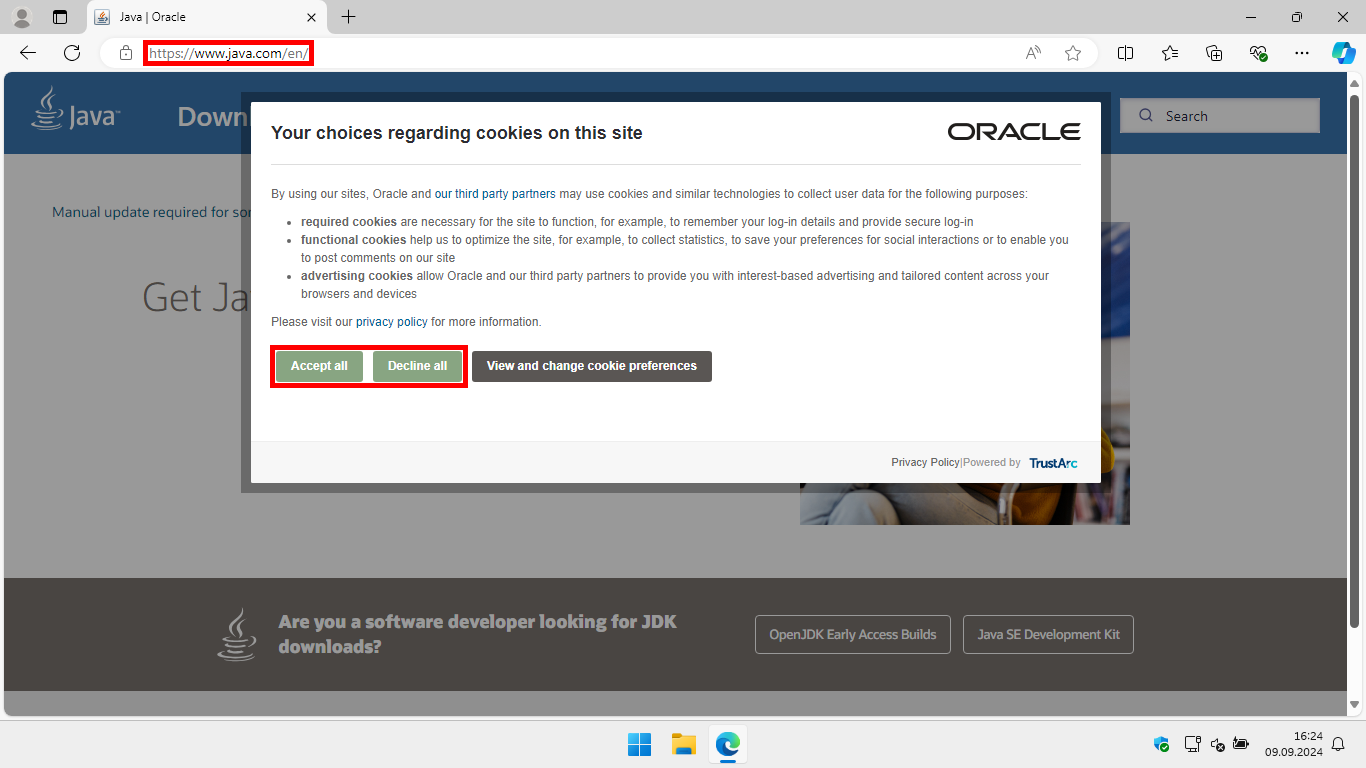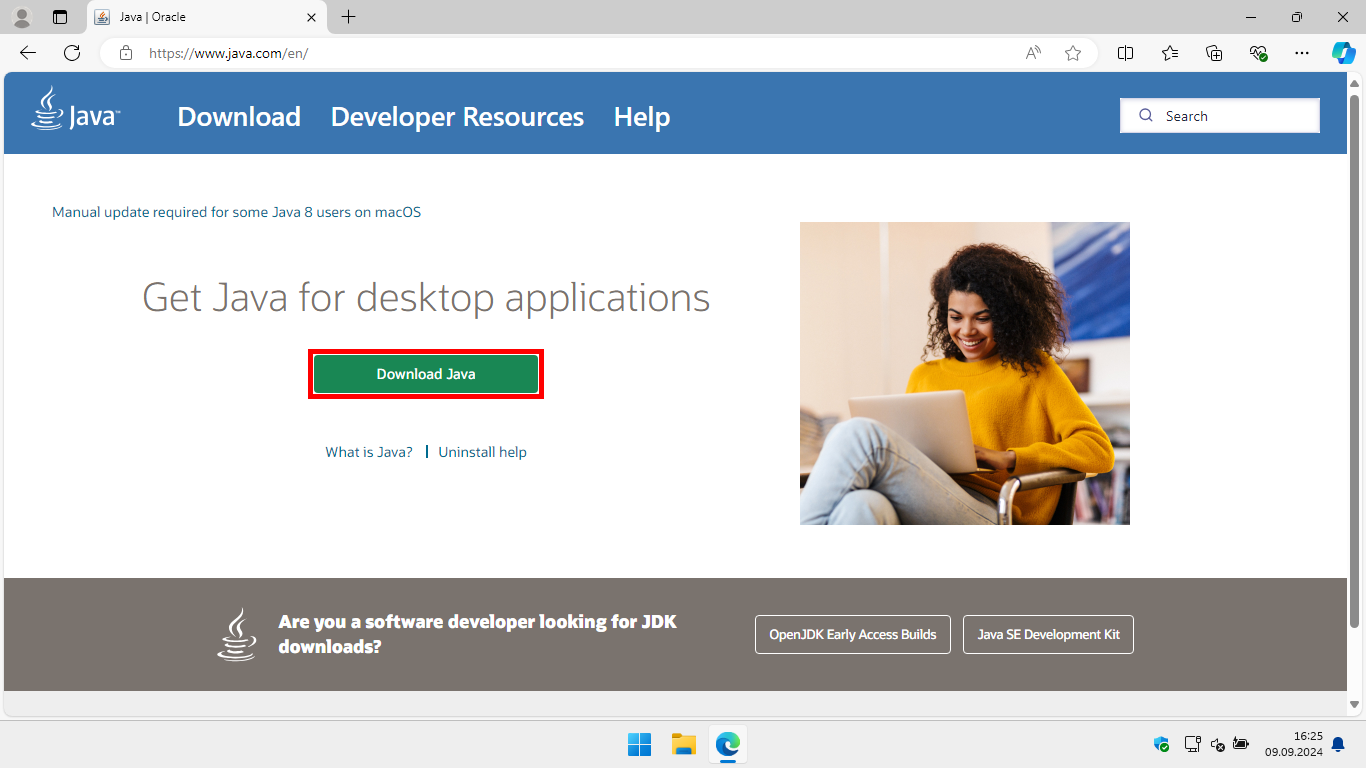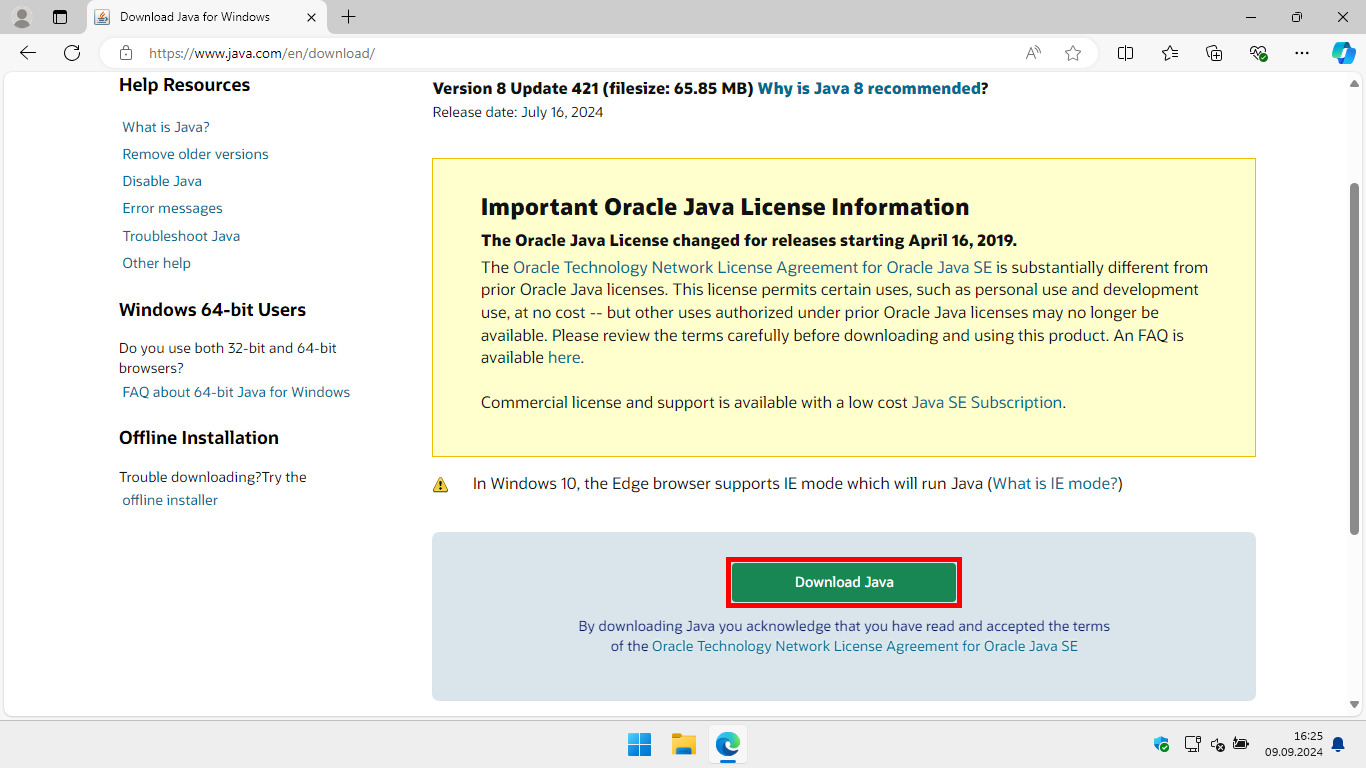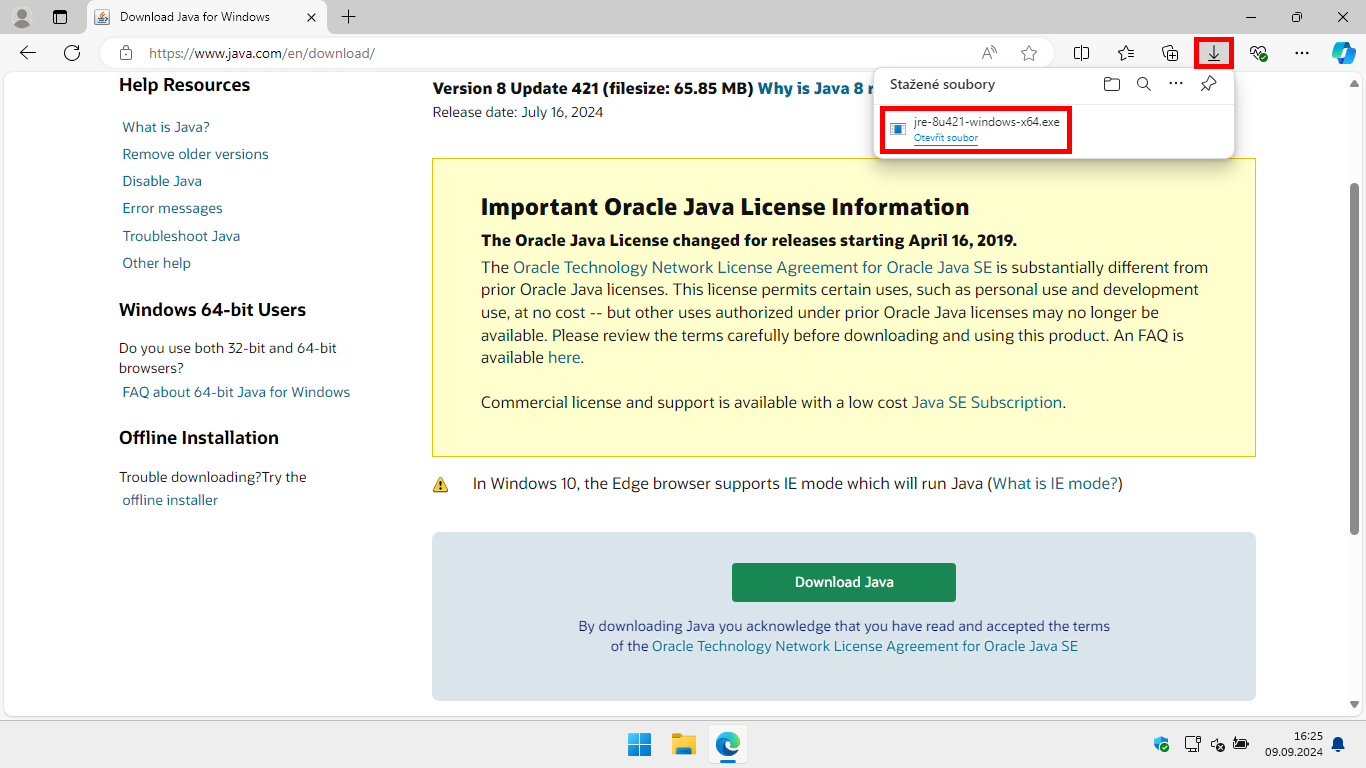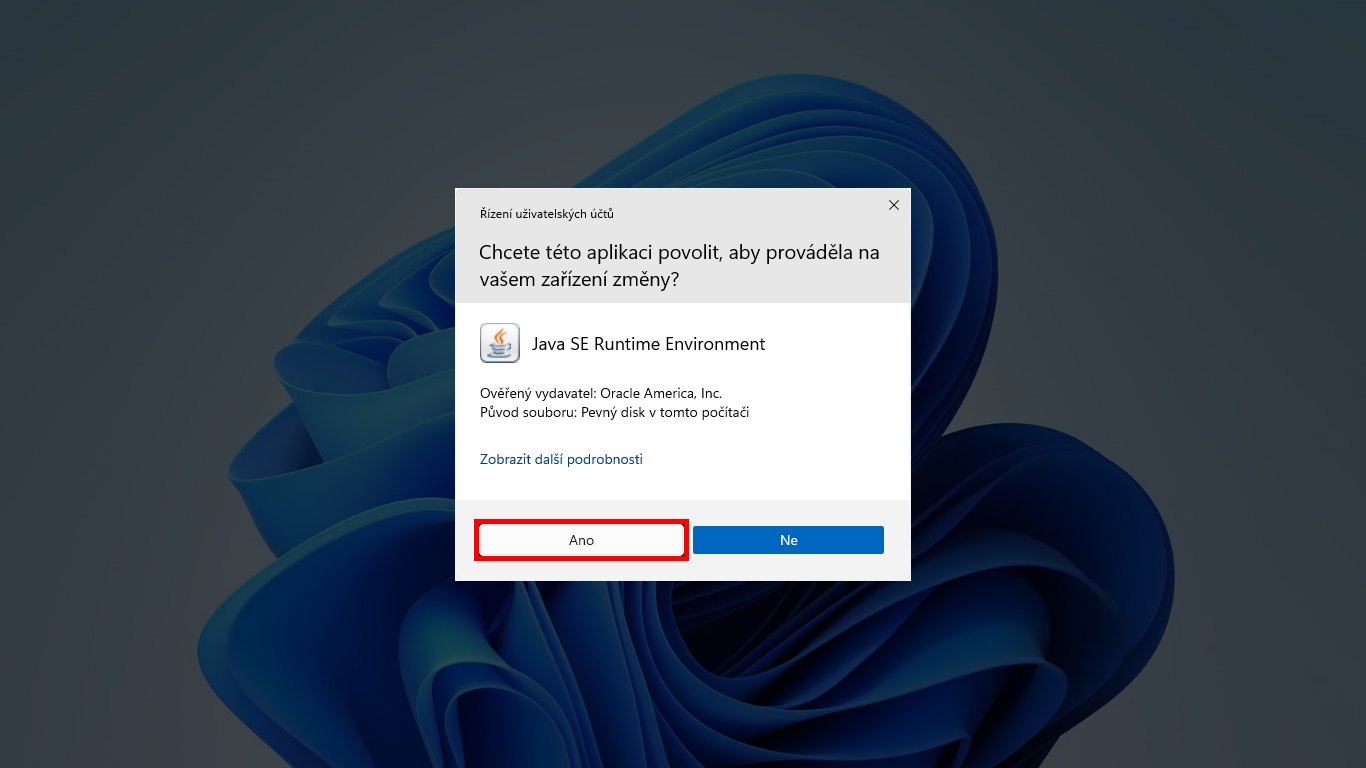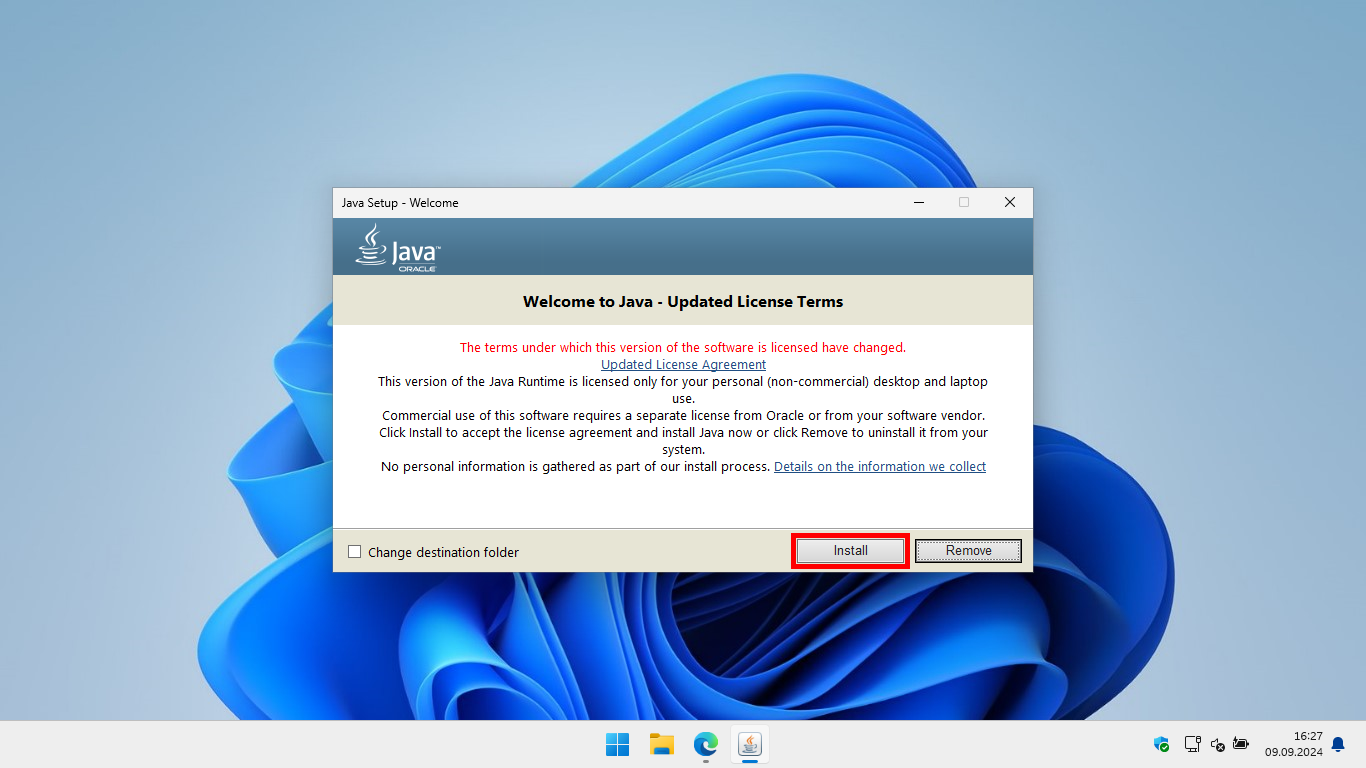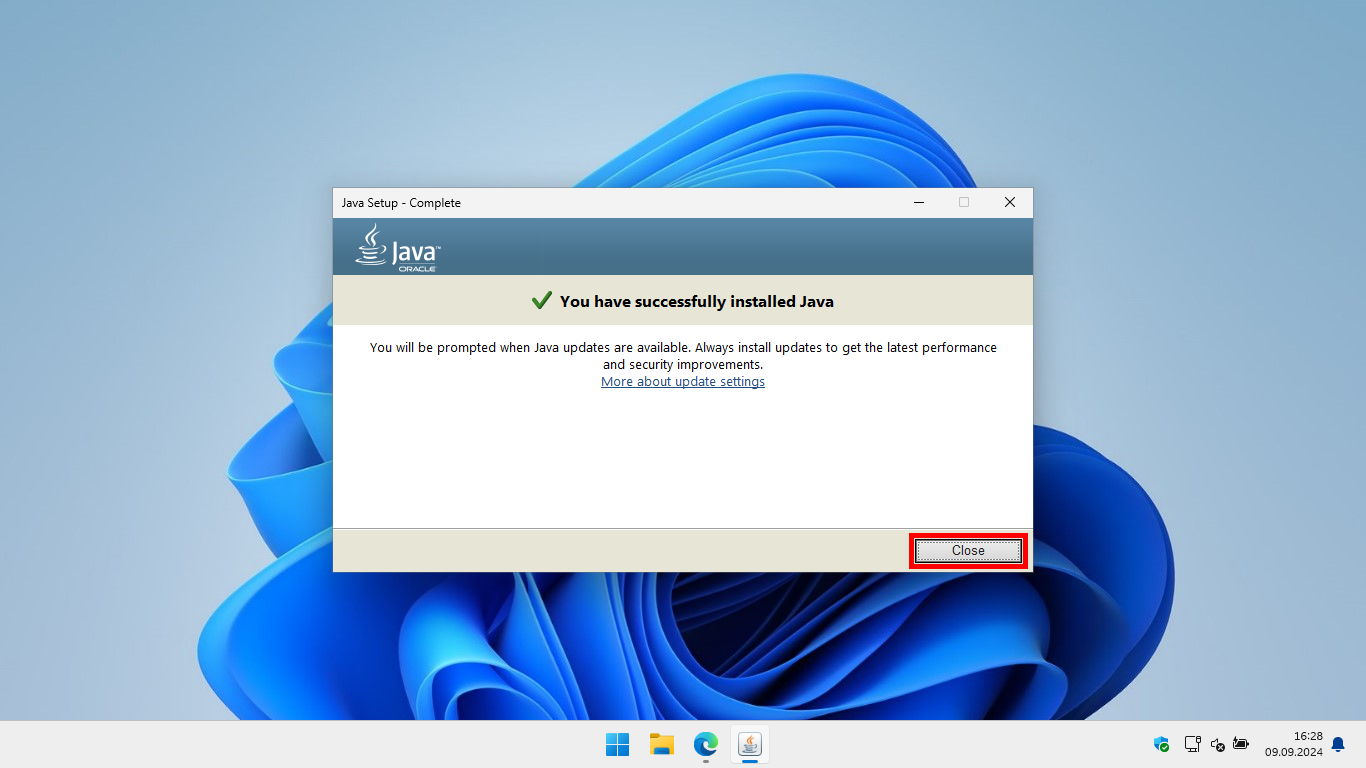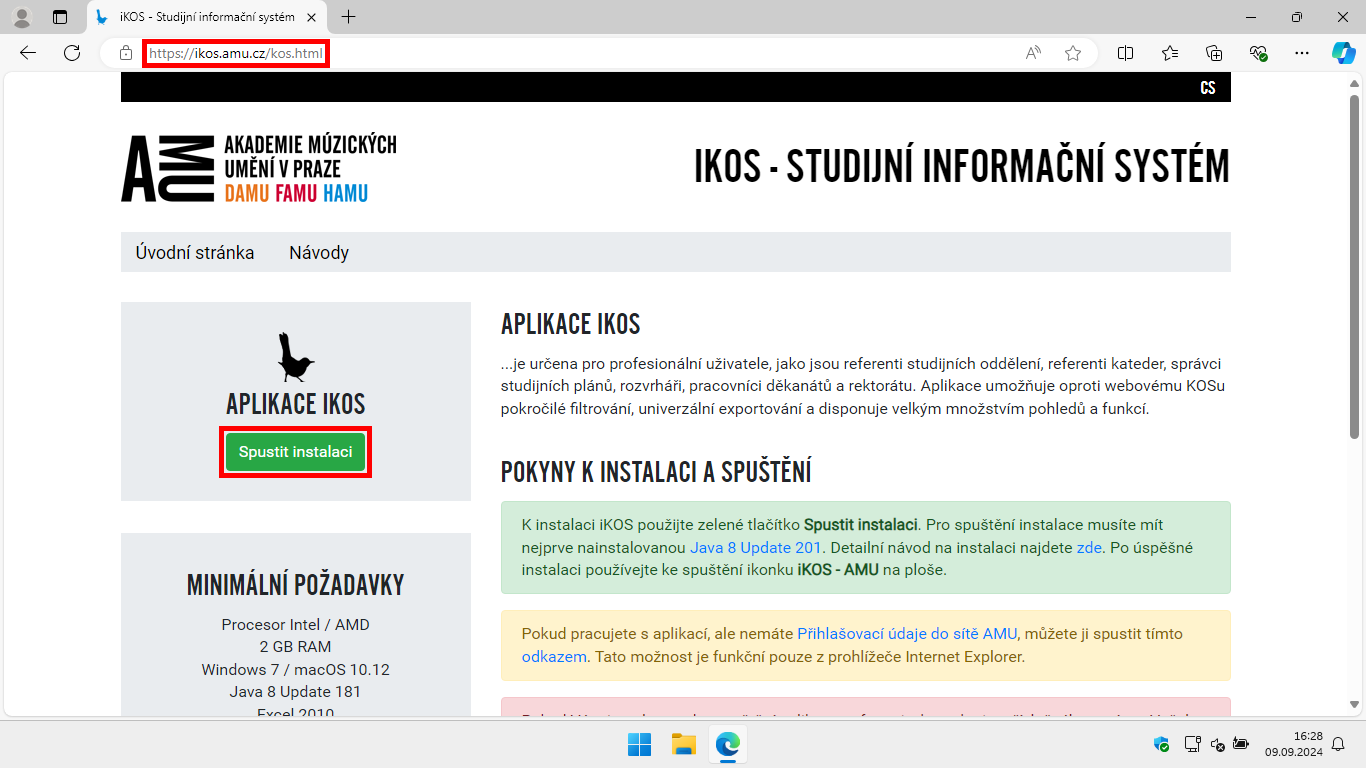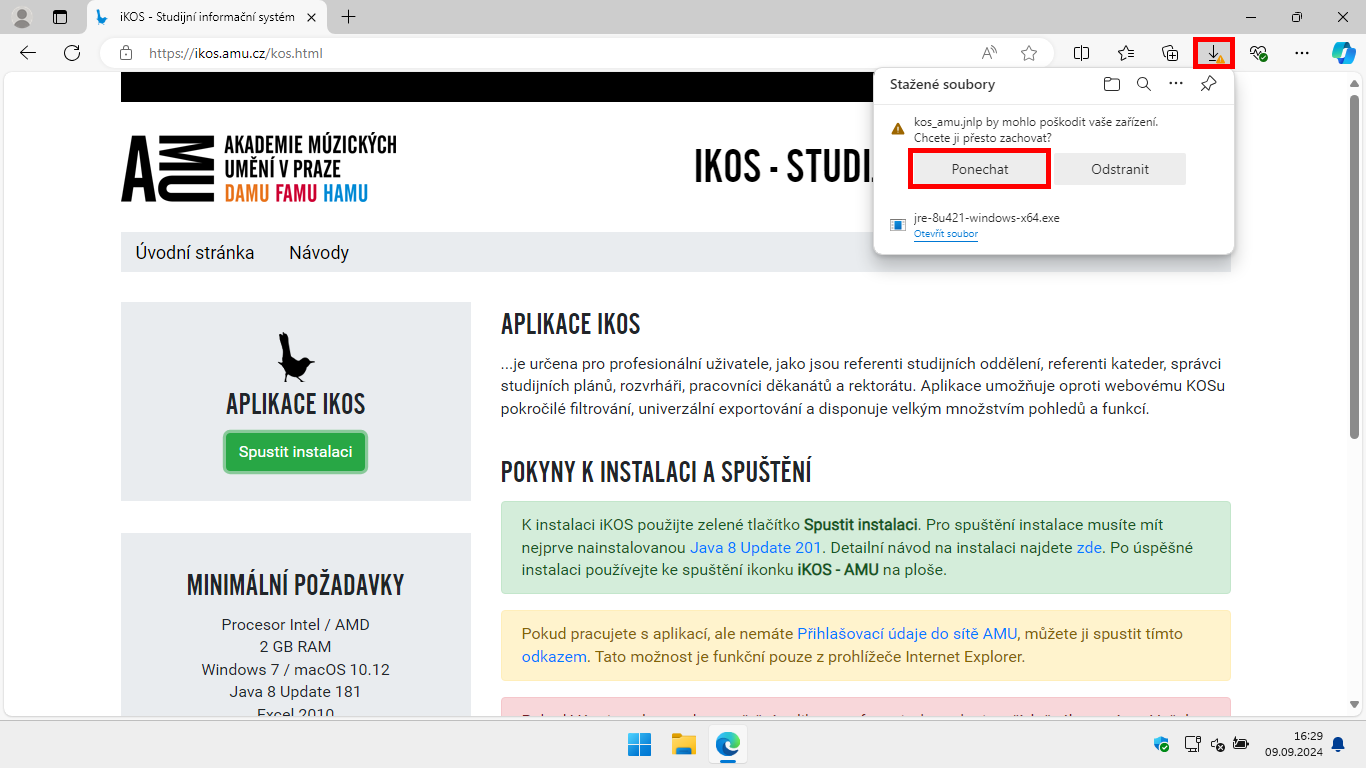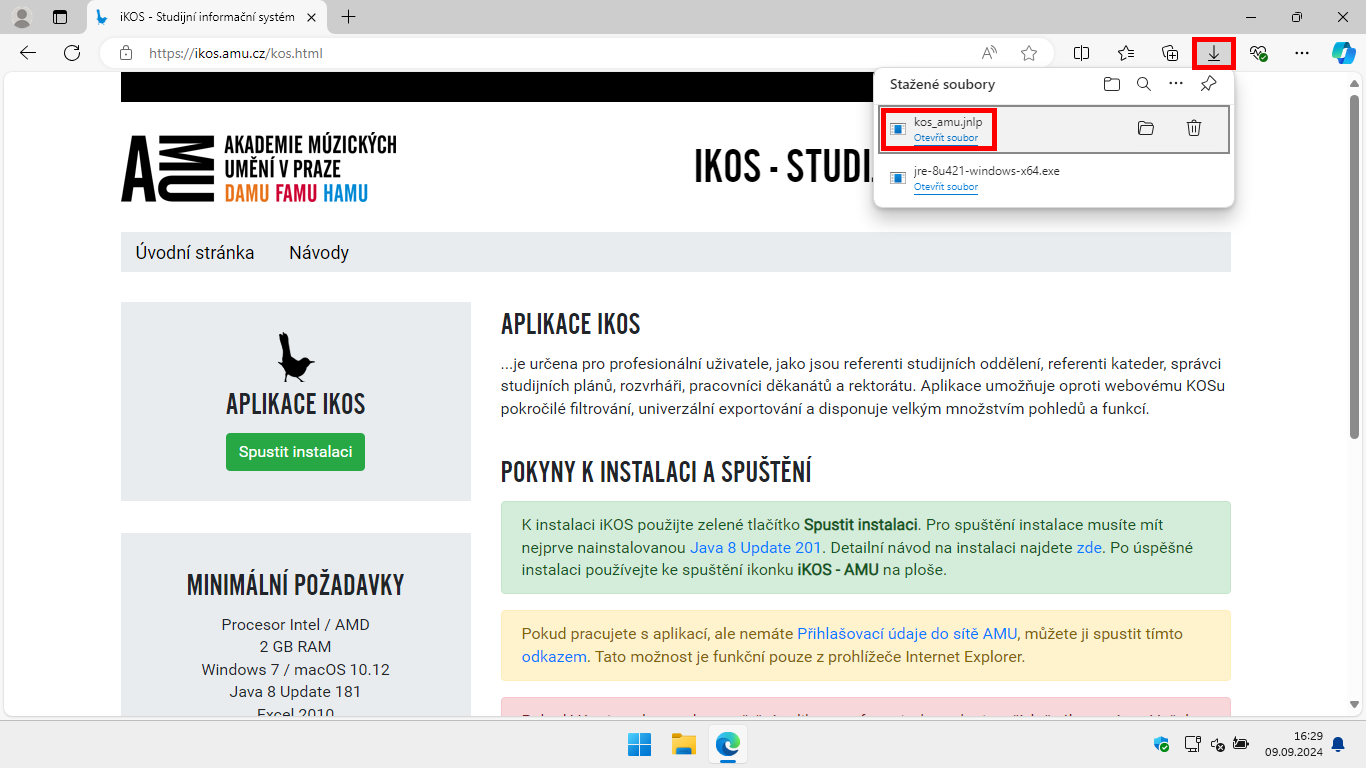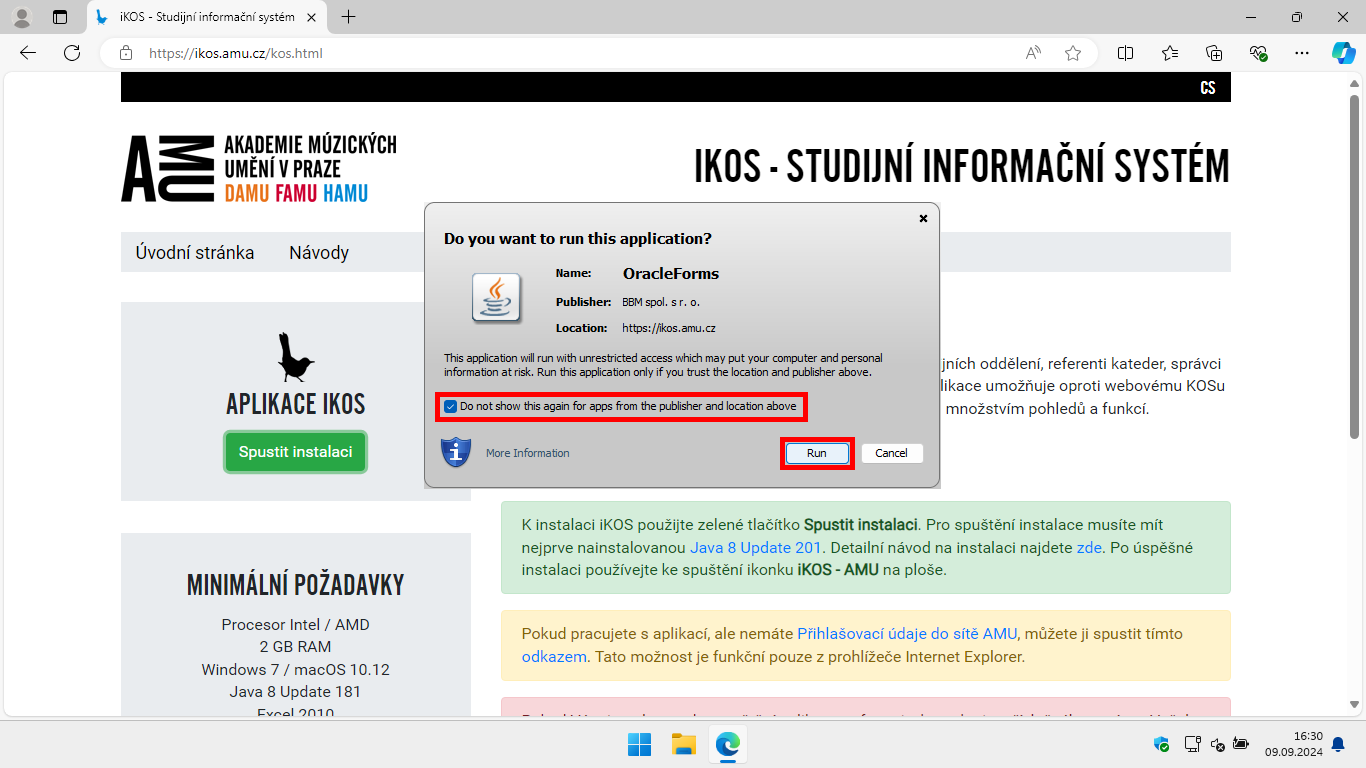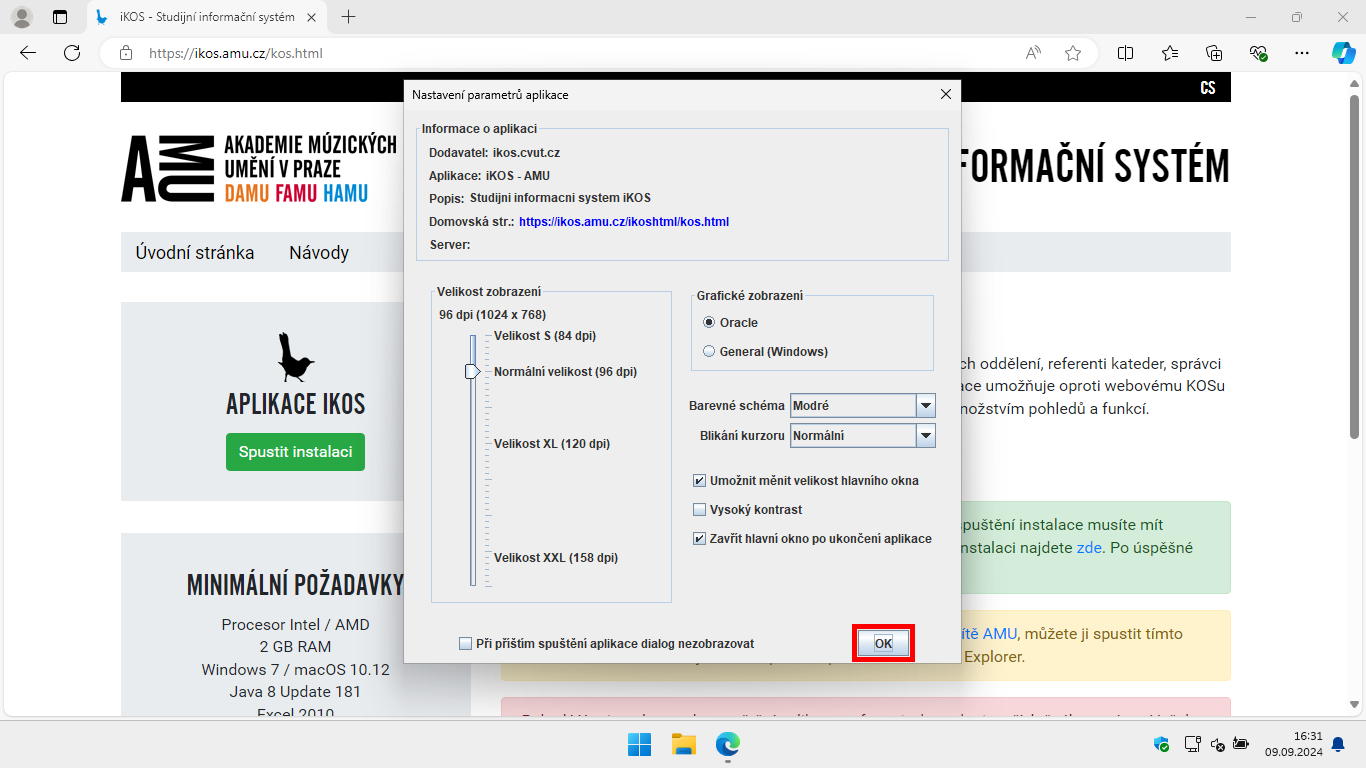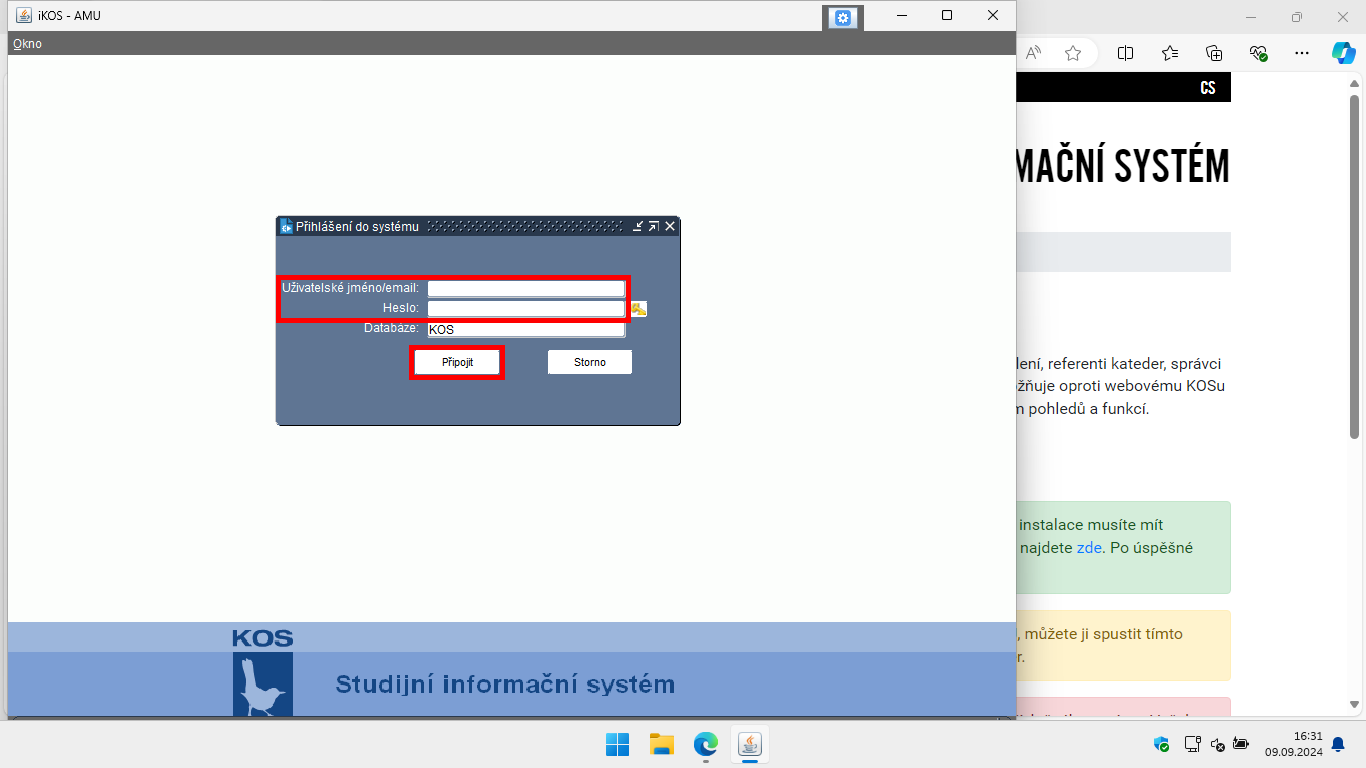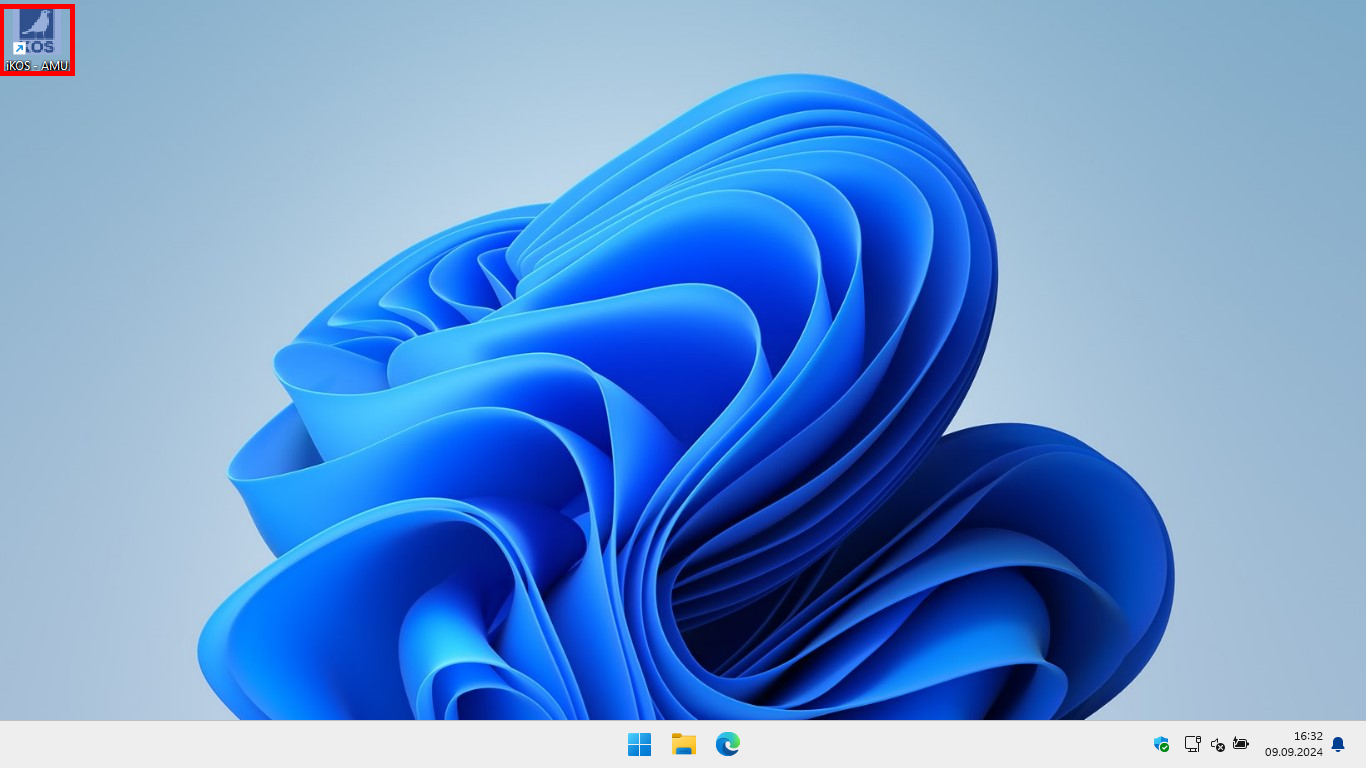Installing and running iKOS for the first time
Study inf. systems
Students Teachers EmployeesInstructions for installing and first launching the iKOS application and the related installation of the Java environment.
Instructions for Windows
iKOS does not work with Java version 9 and higher.
If you already have Java 8 installed, proceed to step 8.
- Open the page https://www.java.com/.
- Accept or decline cookies according to your preference.
- Click the Download Java button.
- Make sure you are downloading Java Version 8 and click Download Java again.
- Run the downloaded file jre-8uXXX-windows-x64.exe.
- If asked, Do you want to allow this app to make changes to your device? choose Yes.
- Install Java.
- Open the page https://ikos.amu.cz/.
- Click the Start Installation button.
- Confirm that you want to keep the downloaded file kos_amu.jnlp.
- Run the downloaded file kos_amu.jnlp.
- When asked Do you want to run this application? check Do not show this again for apps from the publisher and location above and click Run.
- Set the application parameters according to your preference and click OK.
- Enter your login credentials for the AMU network and click Connect.
- For future launches of the application, use the newly created desktop icon iKOS - AMU.
Picture instructions for Windows
Login credentials for iKOS
To log in, enter your AMU network username and password.
Correct username
novakj
novak01
novakj
novak01
Incorrect username
jan.novak@amu.cz
novak01@st.amu.cz
jan.novak@amu.cz
novak01@st.amu.cz
Link
https://ikos.amu.czGuides
GuidesTechnical problem?
Helpdesk ITMissing login?
Login credentials
Author: Jiří Krčmář / 26.09.2024
Revision: Jiří Krčmář / 16.11.2025