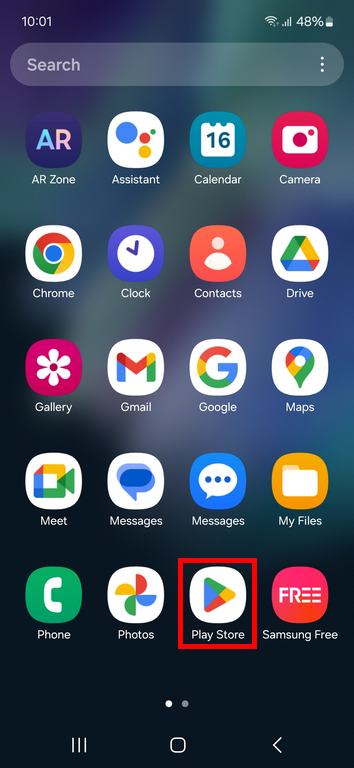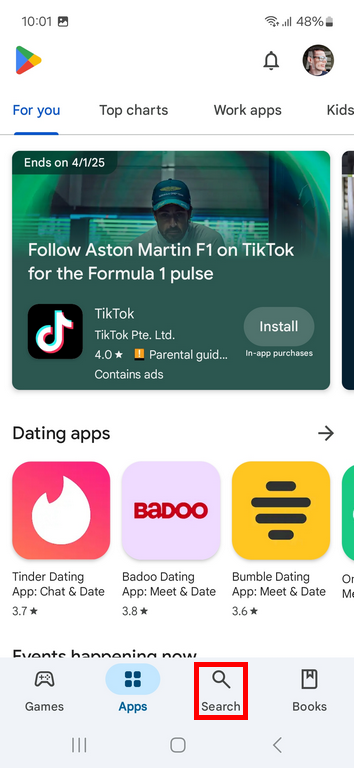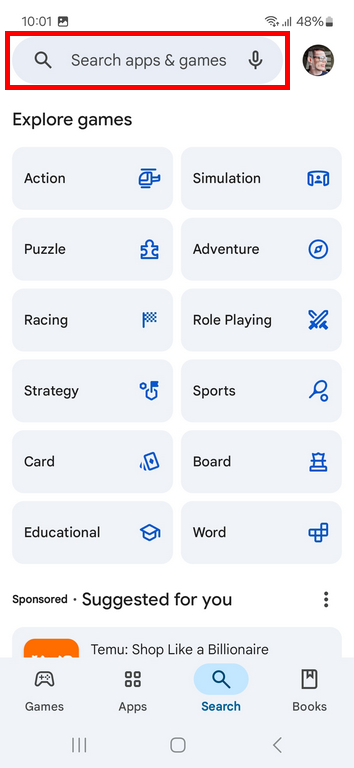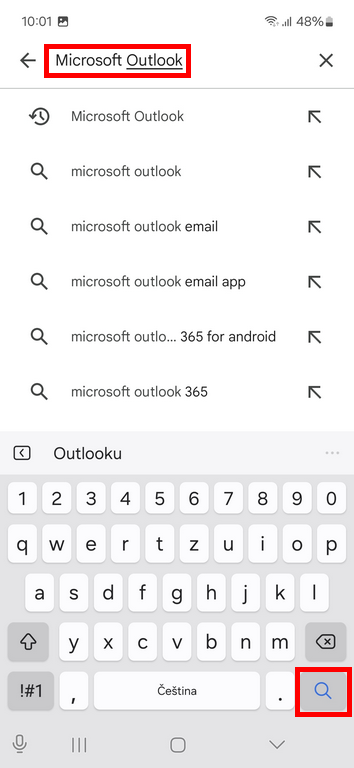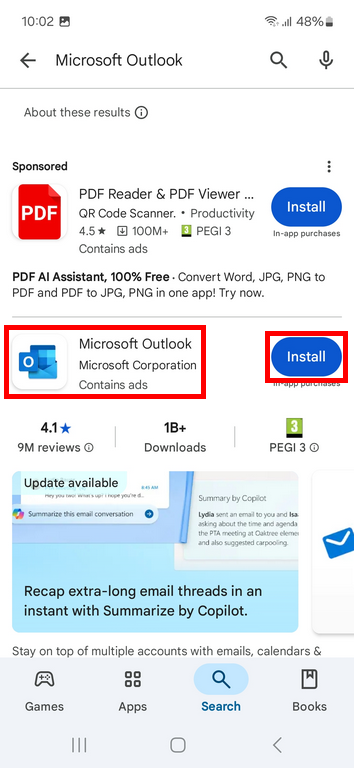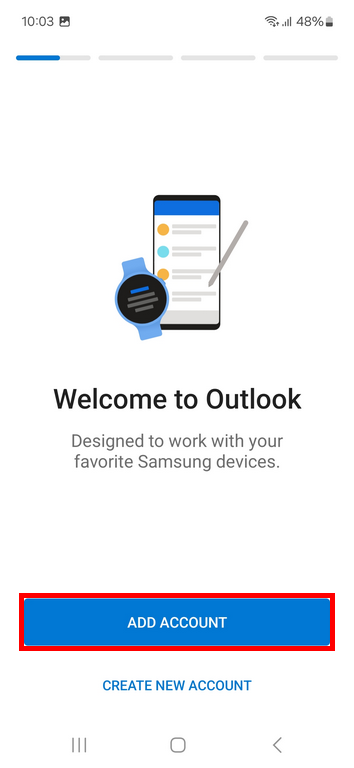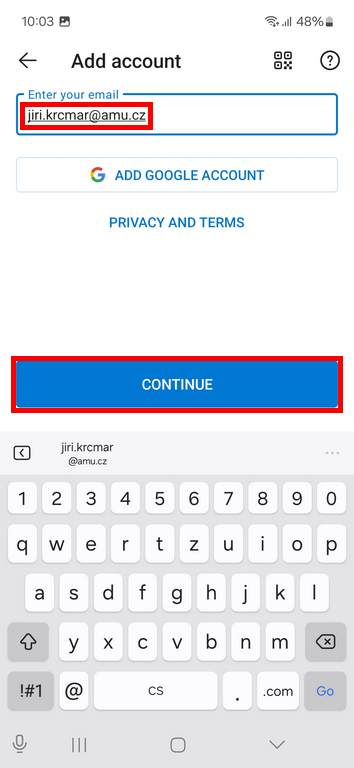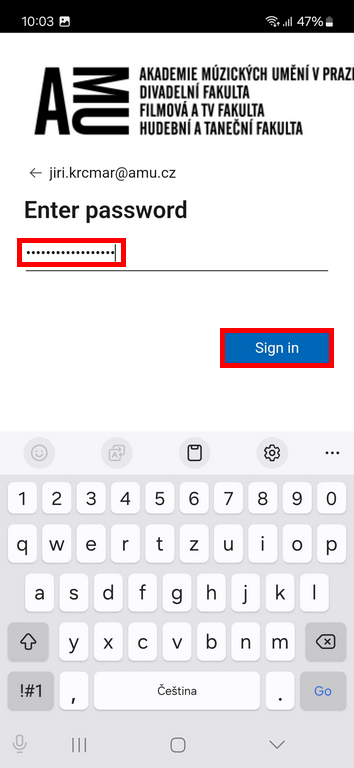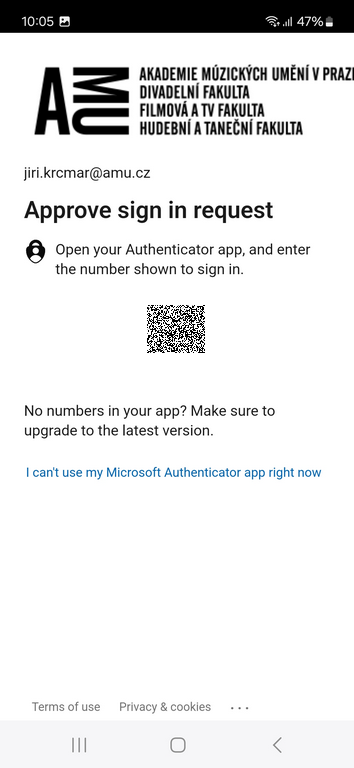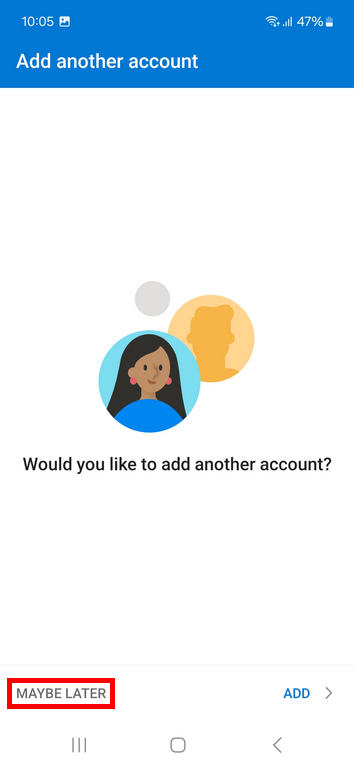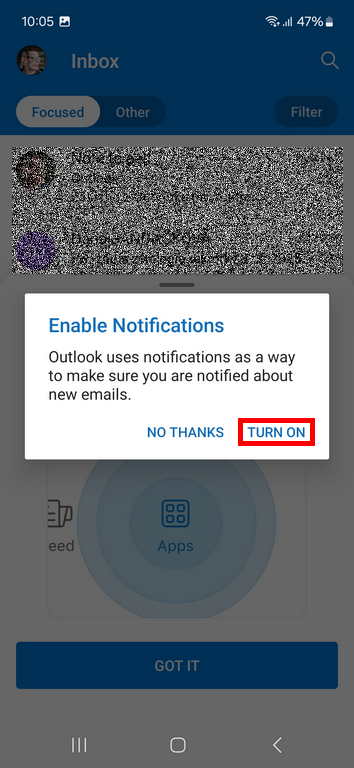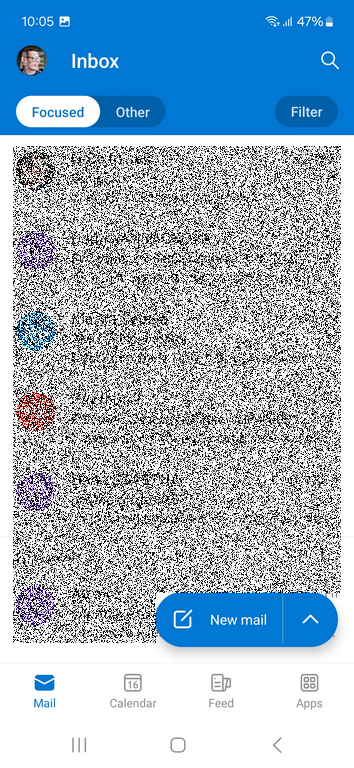Installing the Outlook application on smartphone
Mail systems
Students Teachers EmployeesInstructions for installing and configuring the Outlook application on Android or iOS smartphones.
Instructions for Android
- Open the Play Store.
- Go to Search.
- Search for the Microsoft Outlook app.
- Make sure you select the Microsoft Outlook app, not another sponsored app, and choose Install.
- Once the installation is complete, choose Open.
- In the Microsoft Outlook app, choose Add Account.
- Enter your school email and press Continue.
- Enter your AMU network password and press Sign in.
- Verify yourself using your two-factor authentication (MFA) method.
- When asked Would you like to add another account?, choose Maybe Later.
- When prompted to Enable Notifications, choose Turn On.
- When asked Allow Outlook to send notifications?, choose Allow.
- You now have access to your school email inbox on your mobile phone and will receive notifications for new emails.
Picture instructions for Android
Instructions for iOS
- Open the App Store.
- Go to Search.
- Search for the Microsoft Outlook app.
- Make sure you select the Microsoft Outlook app, not another sponsored app, and choose Get or Download.
- Once the installation is complete, choose Open.
- In the Microsoft Outlook app, choose Add Account.
- Enter your school email and press Add Account.
- If prompted Allow related websites (Microsoft) to share cookies and web data?, select your preference.
- Enter your AMU network password and press Sign In.
- Verify using your two-factor authentication (MFA) method.
- If prompted Do you want to add another account?, choose Maybe later.
- When prompted Enable notifications, choose Turn On.
- If prompted The "Outlook" app wants to send you notifications, choose Allow.
- You now have access to your school email inbox from your mobile phone and will receive notifications for new emails.
Login credentials for Microsoft Outlook/Exchange
To log in, enter your school email address and password to the AMU network.
Correct username
jan.novak@amu.cz
jan.novak@hamu.cz (famu.cz ...)
novak01@st.amu.cz
jan.novak@amu.cz
jan.novak@hamu.cz (famu.cz ...)
novak01@st.amu.cz
Incorrect username
jan.novak@seznam.cz
novakj
novak01
jan.novak@seznam.cz
novakj
novak01
Guides
GuidesTechnical problem?
Helpdesk ITMissing login?
Login credentials
Author: Jiří Krčmář / 17.03.2025
Revision: Jiří Krčmář / 16.11.2025